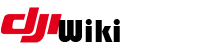howto:dumlcapture
Differences
This shows you the differences between two versions of the page.
| Both sides previous revision Previous revision Next revision | Previous revision Last revision Both sides next revision | ||
|
howto:dumlcapture [2021/11/02 03:32] czokie [1. Disable SIP] |
howto:dumlcapture [2021/11/02 05:24] czokie [4. Set a display filter] |
||
|---|---|---|---|
| Line 1: | Line 1: | ||
| - | ====== Capturing DUML ====== | + | ====== Capturing DUML - OSX ====== |
| Capturing DUML packets can be tricky if you are new to the scene. This page is designed to list some of the easy ways to capture DUML. It will grow over time as other people document other methods. | Capturing DUML packets can be tricky if you are new to the scene. This page is designed to list some of the easy ways to capture DUML. It will grow over time as other people document other methods. | ||
| Line 59: | Line 59: | ||
| ==== 4. Set a display filter ==== | ==== 4. Set a display filter ==== | ||
| - | (frame.protocols == " | + | (frame.protocols == " |
| - | This filter is designed to capture all valid dji_dumlv1 packets, but also to capture | + | This filter is designed to capture all POSSIBLE |
| + | dji_dumlv1 | ||
| + | |||
| + | This filter will display ONLY matched valid dji_dumlv1 packets. | ||
| ==== 5. Set display columns ==== | ==== 5. Set display columns ==== | ||
| Line 68: | Line 71: | ||
| * Click Wireshark >> Preferences >> Appearance >> Columns | * Click Wireshark >> Preferences >> Appearance >> Columns | ||
| - | * Configure to your requirements. | + | * Configure to your requirements. |
| {{: | {{: | ||
| + | However, this looks shows Phantom 3 specific data. Unless you have a phantom, you might need to change this to suit your drone. Alternatively, | ||
| + | |||
| + | {{: | ||
howto/dumlcapture.txt · Last modified: 2021/12/04 20:57 by lawq