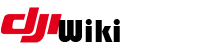howto:dumlcapture
Differences
This shows you the differences between two versions of the page.
| Both sides previous revision Previous revision | |||
|
howto:dumlcapture [2021/11/02 05:24] czokie [4. Set a display filter] |
howto:dumlcapture [2021/12/04 20:57] (current) lawq Add m1 instructions |
||
|---|---|---|---|
| Line 9: | Line 9: | ||
| To capture DUML via the USB port, you need to capture data from an interface that is not normally accessible. Apple protects this interface to prevent key grabbers for example from capturing keyboard USB traffic. Once you are finished doing DUML capture work, you should re-enable SIP unless you are comfortable and understand the risks involved. The process to re-enable is the same as below, but change the word disable to enable. | To capture DUML via the USB port, you need to capture data from an interface that is not normally accessible. Apple protects this interface to prevent key grabbers for example from capturing keyboard USB traffic. Once you are finished doing DUML capture work, you should re-enable SIP unless you are comfortable and understand the risks involved. The process to re-enable is the same as below, but change the word disable to enable. | ||
| + | M1 Mac: | ||
| + | * Shutdown your Mac | ||
| + | * Hold the power button until " | ||
| + | * Click options, enter your password for your user | ||
| + | * Again, enter your password to enter " | ||
| + | * Click Utility >> Terminal, type " | ||
| + | * Restart your Mac | ||
| + | |||
| + | Intel Mac: | ||
| * Restart your Mac | * Restart your Mac | ||
| * Hold down Command-R to reboot into Recovery Mode | * Hold down Command-R to reboot into Recovery Mode | ||
howto/dumlcapture.txt · Last modified: 2021/12/04 20:57 by lawq