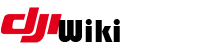howto:android_patched_dji_go4
Differences
This shows you the differences between two versions of the page.
| Both sides previous revision Previous revision Next revision | Previous revision Next revision Both sides next revision | ||
|
howto:android_patched_dji_go4 [2018/11/16 20:00] quad808 added note on Here key |
howto:android_patched_dji_go4 [2018/11/21 12:29] venom-code |
||
|---|---|---|---|
| Line 1: | Line 1: | ||
| 1. Download the " | 1. Download the " | ||
| - | 2. For this installation guide the 4.1.22 version of the go4 application was used, it is necessary to use a noseceo version, you can get it from: http:// | + | 2. For this installation guide the 4.1.22 version of the go4 application was used, it is necessary to use a "noseceo" |
| 3. Open the deejayeye-modder folder that we just placed on the desktop & copy the DJI go 4 app you just downloaded in PutApkHere folder and rename it to orig.apk | 3. Open the deejayeye-modder folder that we just placed on the desktop & copy the DJI go 4 app you just downloaded in PutApkHere folder and rename it to orig.apk | ||
| Line 7: | Line 7: | ||
| 4. Go to Here's developer website (https:// | 4. Go to Here's developer website (https:// | ||
| - | 5. After registration is complete next page will open, just scroll down to the Premium SDKs - Offline functionality, and click on the Android SDK tab and click Generate App ID and App Code, in the package name box type: dji.go.v4 and click generate. | + | 5. After registration is complete next page will open, just scroll down to the Premium SDKs - Offline functionality and enter package name: dji.go.v4 and click generate, (this name must MATCH the package name in the top line of AndroidManifest.xml), now you have the APP ID, APP CODE & License Key, this is important if you have a cloned app installed |
| - | *NOTE* After creating your HERE account go to Premium SDKs (Offline functionality) Android SDK and click to Generate App ID and App Code... Enter Package name: dji.go.v4 and click GENERATE, (this name must MATCH the package | + | |
| - | 6. The page has now generated an APP ID, APP CODE, and a KEY LICENSE, | + | 6. After the APP ID, APP CODE, and a KEY LICENSE |
| 7. To get Google Maps working you will need a Google map API key, to get it go to: https:// | 7. To get Google Maps working you will need a Google map API key, to get it go to: https:// | ||
howto/android_patched_dji_go4.txt · Last modified: 2018/11/24 20:53 by venom-code