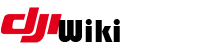howto:app.asar
Differences
This shows you the differences between two versions of the page.
| Both sides previous revision Previous revision Next revision | Previous revision | ||
|
howto:app.asar [2019/04/14 19:50] digdat0 formatting |
howto:app.asar [2019/04/14 20:04] (current) digdat0 formatting, done |
||
|---|---|---|---|
| Line 8: | Line 8: | ||
| Install your toolchain as per the instructions [[.: | Install your toolchain as per the instructions [[.: | ||
| - | ===== 2. Install DJI assistant | + | ==== 2. Install DJI assistant ==== |
| Install [[https:// | Install [[https:// | ||
| - | ===== 3. Extract the ASAR file ===== | + | ==== 3. Extract the ASAR file ==== |
| cd ~/ | cd ~/ | ||
| ./ | ./ | ||
| - | ===== 4. Format the results | + | ==== 4. Format the results ==== |
| ./ | ./ | ||
| Line 21: | Line 21: | ||
| The output is some interesting files which can help in understanding how DJI assistant works. | The output is some interesting files which can help in understanding how DJI assistant works. | ||
| - | ===== Credits | + | ==== Credits ==== |
| * https:// | * https:// | ||
| ====== Windows ====== | ====== Windows ====== | ||
| - | test | + | On Windows, you can still use the Node.js method shown above (with varying steps); or you can go an easier route and use 7-Zip with a plugin called Asar7z. This allows you to easily open the app.asar file similar to a compressed file (.zip, .rar, tar, etc) and save changes without needing a complex process. |
| + | |||
| + | ==== 1. Download and Install 7zip and plugin ==== | ||
| + | |||
| + | * 7zip: https:// | ||
| + | * Asar7z: http:// | ||
| + | |||
| + | Open and run the 7zip installer. Follow the prompts. | ||
| + | |||
| + | ==== 2. Extract the plugin ==== | ||
| + | |||
| + | Follow these steps to install the plugin file. Close 7-zip and then: | ||
| + | |||
| + | * Navigate to C:\Program Files\7-Zip | ||
| + | * Create a new folder named, " | ||
| + | * Open the Asar7z file you downloaded earlier | ||
| + | * Extract the contents of the Asar7z file to the newly created formats folder above, this will be C:\Program Files\7-Zip\Formats\ | ||
| + | |||
| + | Now, each time you launch 7-Zip, it will automatically find Asar7z and use it when opening .asar files. | ||
| + | |||
| + | ==== 3. Open the app.asar file ==== | ||
| + | |||
| + | Now that you have installed the app plugin, open 7zip. Within 7zip, navigate to C:\Program Files (x86)\DJI Product\DJI Assistant 2\AppFiles and you will find app.asar. You can open this file with 7zip. | ||
| + | |||
| + | You can either extract the contents to a destination, | ||
| + | |||
| + | Screenshot showing app.asar open in 7zip | ||
| + | |||
| + | |||
| + | {{: | ||
howto/app.asar.1555271447.txt.gz · Last modified: 2019/04/14 19:50 by digdat0