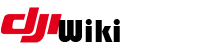This is an old revision of the document!
Table of Contents
phantom-firmware-tools
The firmware tools described below can be used to do all sorts of fun stuff on your DJI device. The two main things that are of interest here include sniffing and interpreting comms to your aircraft, and firmware tweaking.
1. Toolchain
Install your toolchain as per the instructions here. You only need to do this once… but check the instructions to see if there are any new tools that you may need.
2. Get root access
You could use the original redherring method, but the pyduml method of gaining root access is a more elegant method.
3. Get the phantom-firmware-tools magic
If this is your first time using phantom-firmware-tools, you will need to checkout the code from git.
cd ~/Documents/ git clone https://github.com/mefistotelis/phantom-firmware-tools.git cd phantom-firmware-tools
If you have done this before and you want to make sure you have the latest code, you just need to sync to the most recent version
cd ~/Documents/phantom-firmware-tools git pull
4. Install wireshark
5. Install the comm disectors for wireshark
cp comm_dissector/wireshark/* ~/.config/wireshark/
6. Capture some traffic
python3 comm_serial2pcap.py -b155200 -f /tmp/wsf /dev/tty.usbmodem* /dev/tty.usbmodem*
BUT, this aint working for me - The intent is for this command to sit between two serial ports. I've only got one port on my MAC available. It works and it captures, but that is not how its meant to work. More thinking to do
7. Something else
codeforge mentioned this tool to me… http://www.w7ay.net/site/Applications/Serial%20Tools/
At face value, its just a terminal emulator. But it also has a capability to sit across two ports and monitor… but again - need to get the connectivity right first.