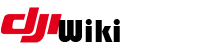howto:windows_subsystem_for_linux_wsl
Differences
This shows you the differences between two versions of the page.
| Both sides previous revision Previous revision Next revision | Previous revision Next revision Both sides next revision | ||
|
howto:windows_subsystem_for_linux_wsl [2018/05/03 07:23] jezzab |
howto:windows_subsystem_for_linux_wsl [2018/05/03 22:26] jezzab [PART 2 - Getting it all up and running] |
||
|---|---|---|---|
| Line 41: | Line 41: | ||
| so I end up with **C: | so I end up with **C: | ||
| - | NOTE: Capitalisation is extremely important in linux, so match the upper and/or lower case letters in the commands and directory/ | + | **NOTE: Capitalisation is extremely important in linux, so match the upper and/or lower case letters in the commands and directory/ |
| + | ** | ||
| In WSL you access your C: drive with the following command, and in particular the Mod directory: | In WSL you access your C: drive with the following command, and in particular the Mod directory: | ||
| Line 47: | Line 48: | ||
| cd / | cd / | ||
| - | List the contents by issues | + | List the contents by issuing |
| To make sure the file “RunMe.sh” is executable, run “**chmod 755 RunMe.sh**” | To make sure the file “RunMe.sh” is executable, run “**chmod 755 RunMe.sh**” | ||
| Line 53: | Line 54: | ||
| **Other useful commands:** | **Other useful commands:** | ||
| - | * cd ~ Returns you to root level | + | * cd ~ Returns you to your home directory |
| * cd .. Drops you back one directory at a time | * cd .. Drops you back one directory at a time | ||
| * help Usual screen full of useful information | * help Usual screen full of useful information | ||
howto/windows_subsystem_for_linux_wsl.txt · Last modified: 2018/07/27 05:59 by d95gas