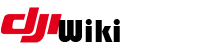howto:windows_subsystem_for_linux_wsl
Differences
This shows you the differences between two versions of the page.
| Both sides previous revision Previous revision Next revision | Previous revision Last revision Both sides next revision | ||
|
howto:windows_subsystem_for_linux_wsl [2018/05/03 07:28] jezzab |
howto:windows_subsystem_for_linux_wsl [2018/07/27 05:55] d95gas Installing IOS Patched Application & Tweak.js |
||
|---|---|---|---|
| Line 1: | Line 1: | ||
| - | ====== | + | ====== |
| - | First of all, I dont take credit for all of this, the initial install document is already available all over the web, I just pulled things together for the sake of this group. | + | This relates to the patched IOS IPA currently being worked on within |
| - | Why bother with WSL when the patcher has a Windows batch file. As myself and others have found out, when running | + | This is more of a " |
| - | First part is to install the Windows subsystem for Linux onto your Windows 10 device, then follow this by installing a version of " | + | I was therefore left with 2 options: |
| - | Once you complete Part 1, **ensure you do a full reboot on your system before proceeding to Part 2**. | + | |
| + | * **Sideloading the application** | ||
| + | |||
| + | Sideloading was the weapon of choice, and nearly everyone advised to use " | ||
| + | In my search, I came across an application " | ||
| + | |||
| + | The following is the process I followed to achieve these positive results, I started by generating myself another Apple ID just for the purposes of running this application, | ||
| + | |||
| + | Within the Apple ID Security section, I also generated a " | ||
| + | |||
| + | |||
| + | =====Install Process===== | ||
| + | |||
| + | |||
| + | * Download and install " | ||
| + | * Connect Ipad/iphone | ||
| + | * Select " | ||
| + | * Into " | ||
| + | * Into " | ||
| + | |||
| + | **Rebooted iPad** | ||
| + | |||
| + | * Into SuperImpactor | ||
| + | * Into **DEVICE** | ||
| + | * Select " | ||
| + | | ||
| + | The pop-up is just **Apple ID & password** | ||
| + | |||
| + | Install took about 6mins, at one stage I thought it had locked up, but it was just sigining the application. | ||
| + | |||
| + | **Once Installed** | ||
| + | |||
| + | Onto iPad - **GENERAL** - **DEVICE MANAGEMENT** | ||
| + | Select the Developer App and select **TRUST**. //(Dev app should be your Apple ID)// | ||
| + | |||
| + | **DO NOT RUN THE APP AT THIS STAGE**. | ||
| + | |||
| + | Open iTunes - select " | ||
| + | Switch to the file manager on the right and select "ADD FILE", navigate to the " | ||
| + | |||
| + | **NOTE: | ||
| + | |||
| + | Then just run the application and check that all is ok. You can confirm that the application has picked up the options from " | ||
| + | |||
| + | * Disable FW update check | ||
| + | * Force FCC | ||
| + | * Force Boost | ||
| + | * Force 2.3G | ||
| + | * Force 2.5G | ||
| + | * Enable 32Ch | ||
| + | * Etc | ||
| + | | ||
| + | Going forward, you should not need to install a new patched version of the GO 4 application, | ||
| + | |||
| + | The above is the route I had to take as I was unable to Jailbreak my iPad, it worked for me, and I see no reason why it shouldn' | ||
| + | |||
| + | __Links to relevant applications__ | ||
| + | |||
| + | **SuperImpactor**: | ||
| + | |||
| + | **Tweak.js**: | ||
| + | |||
| + | **IOS GO 4 Patched Application**: | ||
| + | |||
| + | |||
| + | |||
| + | ===== PART 1 - Installing Linux on Windows 10 ===== | ||
| + | |||
| + | Open PowerShell as administrator and type the following | ||
| + | |||
| + | **Enable‐WindowsOptionalFeature ‐Online ‐FeatureName Microsoft‐Windows‐Subsystem‐Linux ** | ||
| + | |||
| + | Reboot once prompted to do so | ||
| + | |||
| + | Next, | ||
| + | it will open in the Windows Store | ||
| + | |||
| + | [[https:// | ||
| + | |||
| + | Once downloaded, | ||
| Line 19: | Line 98: | ||
| Run the following commands from a "Bash Shell" one at a time: | Run the following commands from a "Bash Shell" one at a time: | ||
| - | **sudo apt-get update** | + | **sudo apt‐get update && |
| (//Run this straight after build and it will pull down any updates)// **then reboot again**. | (//Run this straight after build and it will pull down any updates)// **then reboot again**. | ||
| Line 30: | Line 109: | ||
| * sudo apt-get **install webp** | * sudo apt-get **install webp** | ||
| * sudo apt-get **install imagemagick** | * sudo apt-get **install imagemagick** | ||
| + | * sudo apt-get **install dialog** | ||
| + | * sudo apt-get **install python** | ||
| + | * sudo apt-get **install xmlstartlet** | ||
| + | |||
| + | Or, you can just run this | ||
| + | |||
| + | **sudo apt‐get install build‐essential dos2unix bspatch default‐jre webp imagemagick dialog python | ||
| + | xmlstarlet ** | ||
| You probably know that **Sudo** is just escalating permissions to admin level. | You probably know that **Sudo** is just escalating permissions to admin level. | ||
| Line 54: | Line 141: | ||
| **Other useful commands:** | **Other useful commands:** | ||
| - | * cd ~ Returns you to root level | + | * cd ~ Returns you to your home directory |
| * cd .. Drops you back one directory at a time | * cd .. Drops you back one directory at a time | ||
| * help Usual screen full of useful information | * help Usual screen full of useful information | ||
howto/windows_subsystem_for_linux_wsl.txt · Last modified: 2018/07/27 05:59 by d95gas