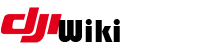howto:dumlcapture
Differences
This shows you the differences between two versions of the page.
| Both sides previous revision Previous revision Next revision | Previous revision Next revision Both sides next revision | ||
|
howto:dumlcapture [2021/11/02 03:18] czokie |
howto:dumlcapture [2021/11/02 03:30] czokie |
||
|---|---|---|---|
| Line 9: | Line 9: | ||
| * Restart your Mac | * Restart your Mac | ||
| * Hold down Command-R to reboot into Recovery Mode | * Hold down Command-R to reboot into Recovery Mode | ||
| - | * Click Utility-> | + | * Click Utility |
| * Restart your Mac | * Restart your Mac | ||
| Line 15: | Line 15: | ||
| sudo ifconfig XHC20 up | sudo ifconfig XHC20 up | ||
| + | |||
| + | NOTE: When not required for capturing, you should disable this interface using the following command. | ||
| + | |||
| + | sudo ifconfig XHC20 down | ||
| ==== 3. Capture ==== | ==== 3. Capture ==== | ||
| Line 48: | Line 52: | ||
| cd /tmp | cd /tmp | ||
| rm -rf mefisto | rm -rf mefisto | ||
| + | |||
| + | ==== 3. Restart Wireshark and capture ==== | ||
| + | Start a packet capture in Wireshark, from the XHC20 interface. | ||
| + | ==== 4. Set a display filter ==== | ||
| + | |||
| + | (frame.protocols == " | ||
| + | |||
| + | This filter is designed to capture all valid dji_dumlv1 packets, but also to capture any poorly decoded packets to allow you to look at the cause of any problems with the dissectors. | ||
| + | |||
| + | ==== 5. Set display columns ==== | ||
| + | |||
| + | This is an optional step, but it will make it easier to read and interpret a DUML flow at a glance. | ||
| + | |||
| + | * Click Wireshark >> Preferences >> Appearance >> Columns | ||
| + | * Configure to your requirements. A sample layout is shown below. | ||
| + | {{: | ||
howto/dumlcapture.txt · Last modified: 2021/12/04 20:57 by lawq