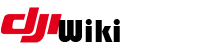howto:dumlcapture
Differences
This shows you the differences between two versions of the page.
| Both sides previous revision Previous revision Next revision | Previous revision Next revision Both sides next revision | ||
|
howto:dumlcapture [2021/11/02 03:30] czokie |
howto:dumlcapture [2021/11/02 04:46] czokie |
||
|---|---|---|---|
| Line 1: | Line 1: | ||
| - | ====== Capturing DUML ====== | + | ====== Capturing DUML - OSX ====== |
| Capturing DUML packets can be tricky if you are new to the scene. This page is designed to list some of the easy ways to capture DUML. It will grow over time as other people document other methods. | Capturing DUML packets can be tricky if you are new to the scene. This page is designed to list some of the easy ways to capture DUML. It will grow over time as other people document other methods. | ||
| Line 6: | Line 6: | ||
| ==== 1. Disable SIP === | ==== 1. Disable SIP === | ||
| + | |||
| + | To capture DUML via the USB port, you need to capture data from an interface that is not normally accessible. Apple protects this interface to prevent key grabbers for example from capturing keyboard USB traffic. Once you are finished doing DUML capture work, you should re-enable SIP unless you are comfortable and understand the risks involved. The process to re-enable is the same as below, but change the word disable to enable. | ||
| * Restart your Mac | * Restart your Mac | ||
| Line 66: | Line 68: | ||
| * Click Wireshark >> Preferences >> Appearance >> Columns | * Click Wireshark >> Preferences >> Appearance >> Columns | ||
| - | * Configure to your requirements. | + | * Configure to your requirements. |
| {{: | {{: | ||
| + | However, this looks shows Phantom 3 specific data. Unless you have a phantom, you might need to change this to suit your drone. Alternatively, | ||
| + | |||
| + | {{: | ||
howto/dumlcapture.txt · Last modified: 2021/12/04 20:57 by lawq