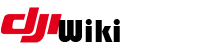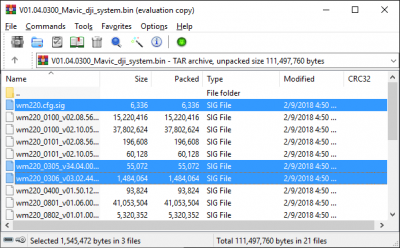Table of Contents
FC Patcher Tool
orig content here: https://github.com/o-gs/DJI_FC_Patcher credit to the og's and all contributors
This guide explains how to use the FC patcher tool for Windows. The tool / process allows you to modify flight controller parameters on the the LATEST DJI firmware for the DJI Mavic Pro and Platinum, Phantom 4/Pro/Adv, Inspire 2 and Spark. This does NOT work on the Mavic 2.
Insert disclaimer here ..
Toolset
Make sure to review this GitHub with more info: https://github.com/o-gs/dji-firmware-tools
- Download FC Patcher files
- Download dji firwmare tools
- Download image.py
- Download DJI_MVFC_FWPAK.PY
- Download dji_flyc_param_ed.py
- Download Python 2
- Download Python 3
- Download Dumldore v3.20 Tool
- Download an app to allow running .SH files on Windows; i used github as my app
- Download CYGWIN to allow running .sh on Windows Cygwin
- Download pcrypto by running this from a command line python -m pip install pycryptodome
Put ALL of the files and the firmware bin file in same folder, such as C:\fcpatcher. This how to will refer to c:\fcpatcher folder. Also Unzip the zipped files and put their respective folder under C:\fcpatcher
Install any/all apps you may be missing. This includes python 2 and 3, Android SDK, Github (or other app), winrar and pcrypto. Make sure to SET PATH for Python. If you don't know what this means, google it.
Detailed Steps
1. Install that toolset
Get the tool set noted above all setup, downloaded and installed. Without, this doc is worthless.
2. Extract the firmware file
- Open Winrar/Winzip
- Open the firmware file you downloaded, such as V01.04.0300_Mavic_dji_system.bin
- Extract the .CFG.SIG, the 305 and 306 files to the c:\fcpatcher folder
3. Extract / unsig the .cfg file
- Open a command prompt and type
cd\fcpatcher <Enter> image.py wm220.cfg.sig move wm220.cfg_0000.bin wm220.cfg.ori
- The file is now extracted.
4. Unsig the 0306 file
There are two ways to unsig the 306 file:
- Use the dji_imah_fwsig.py tool
- Copy the 306 file to the aircraft and use djiverify
Use the dji_imah_fwsig.py tool
Download the tool from here https://github.com/o-gs/dji-firmware-tools/raw/master/dji_imah_fwsig.py Open a command line and run the tool Example: python dji_imah_fwsig.py -vv -u -i wm335_0306_v03.03.04.10_20180429.pro.fw.sig
You are done, goto step #5
Copy the 306 file to the AC
Now we will unsig the 306 file, which contains the flight controller parameters. You will need to power on your aircraft and connect to PC via USB. Once you have ..
- Open a command prompt start→run→cmd
- Type the following commands
adb shell mount -o remount,rw /vendor mkdir /vendor/bin exit
- Now, lets copy the flight controller module to the aircraft.
- Open a command prompt start→run→cmd . Then, type the following commands:
adb push wm220_0306_v03.02.44.07_20171116.pro.fw.sig /vendor/bin/ ^^^ (replace the filename if different ac)
* Now lets go back to a shell, type
adb shell cd /vendor/bin/ /sbin/dji_verify -n 0306 -o 0306.unsig wm220_0306_v03.02.44.07_20171116.pro.fw.sig ^^^ (replace the filename if different ac) exit
- Now lets get the updated module. Type
adb pull /vendor/bin/0306.unsig
- Now, some housecleaning
adb shell cd /vendor/bin/ rm 0306.unsig rm *.fw.sig cd / sync mount -o remount,ro /vendor exit
You can now power off your aircraft.
5. decrypt the FC
- Goto a command prompt and type
dji_mvfc_fwpak.py dec -i 0306.unsig move 0306.decrypted.bin wm220_0306_v03.02.44.07_20171116.pro.fw_0306.decrypted.bin ^^ (replace the filename if different ac)
6. Extract flight controller parameters
- Goto a command prompt and type
dji_flyc_param_ed.py -vv -x -b 0x420000 -m wm220_0306_v03.02.44.07_20171116.pro.fw_0306.decrypted.bin ^ (replace the filename if different ac)
This will generate a flyc_param_infos file with all the flight parameters that you are able to modify.
7. Modify flight controller parameters
- Open the flyc_param_infos file in notepad++ or similar editor. Values will look like this:
{
"index" : 5,
"typeID" : 0,
"size" : 1,
"attribute" : 43,
"minValue" : 1,
"maxValue" : 2,
"defaultValue" : 1,
"name" : "g_config.flying_limit.height_limit_enabled"
"modify" : true
},
You will be modifying the “DefaultValue” value. We will not be changing ANYTHING else. In the example above, we would replace “defaultValue” : 1 with “defaultValue” : 2 (changing 1→2, per the table below). Dont change or edit anything other than the default value.
| Parameter Name | Value | Description |
|---|---|---|
| g_config.airport_limit_cfg.cfg_disable_airport_fly_limit | 1 | |
| g_config.airport_limit_cfg.cfg_limit_data | 20250910 | |
| g_config.flying_limit.driver_license_limit_enable | 2 | |
| g_config.flying_limit.viechle_license_limit_enable | 2 | |
| g_config.flying_limit.height_limit_enabled | 2 | |
| g_config.airport_limit_cfg.cfg_search_radius | 1 | |
| g_config.airport_limit_cfg.cfg_enable[FLY_LIMIT_TYPE_AIRPORT] | 1 | |
| g_config.airport_limit_cfg.cfg_enable[FLY_LIMIT_TYPE_SPECIAL] | 1 | |
| fly_limit_height | 10000 | |
| g_config.mode_normal_cfg.tilt_atti_range | 33 | |
| g_config.mode_normal_cfg.vert_vel_up | 7 | |
| g_config.mode_normal_cfg.vert_vel_down | -6 | |
| g_config.mode_normal_cfg.vert_acc_up | 7 | |
| g_config.mode_normal_cfg.vert_acc_down | -6 | |
| g_config.mode_sport_cfg.tilt_atti_range | 50 | |
| g_config.mode_sport_cfg.vert_vel_up | 8 | |
| g_config.mode_sport_cfg.vert_vel_down | -8 | |
| g_config.mode_sport_cfg.vert_acc_up | 8 | |
| g_config.mode_sport_cfg.vert_acc_down | -8 | |
| g_config.fw_cfg.max_speed | 20 | |
| g_config.avoid_cfg.avoid_atti_range | 23 | |
| g_config.control.avoid_atti_range | 50 | |
| bat_level_2_action | 0 | |
| bat_cap_v2_prot_type | 0 | |
| g_config.bat_config.level2_smart_battert_land | 0 | |
Note: This is a draft list as of 9-Aug-19
- I dont believe “g_config.flying_limit.height_limit_enabled” works in FC Patcher. Instead, modify FLY_LIMIT_HEIGHT
- This needs to be broken out NFZ, height, speed, battery #TODO
- need to include Bret883's other parameters in this
- lets create a seperate wiki page for FC Patcher params #TODO
8. Set path
We need to tell the script what folder contains the firmware tools and other files.
You need to edit FC_patch_sequence_for_dummy_verify.sh and you will see the following
if -z "${PATH_TO_TOOLS}"; then echo “Define PATH_TO_TOOLS variable to use this script! eg:” echo “PATH_TO_TOOLS=/tmp/tools/ ./FC_patch_sequence_for_dummy_verify.sh” exit 1
Change the PATH_TO_TOOLS to be wherever you have all the files, such as C:\fcpatcher
9. Run the SH script
- Goto a command prompt and type
FC_patch_sequence_for_dummy_verify.sh Mavic 03.02.44.08
You can change Mavic to your Aircraft, such as P4P, Spark, etc. The version number is the NEW version you are setting.
Note: This step requires some tool to enable running sh scripts on windows. I installed Github with bash and it had the SH included to allow running the script.
This should produce a few (uncleaned) tmp files, and a *dummy_verify.bin file which is the one you will be able to flash the aircraft using dumldore
9. Install the dummy_verify.sh script on your bird
Open dumldore Press ENABLE ADB, wait a second. Close dumldore
IF, during this step, adb shell fails, you do not have adb access. GO back to dumldore and press ENABLE ADB.
* Goto a command prompt and type
cd\fcpatcher adb shell mount -o remount,rw /vendor exit adb push dummy_verify.sh /vendor/bin/ adb shell cd /vendor/bin/ chown root:root dummy_verify.sh chmod 755 dummy_verify.sh cp /sbin/dji_verify /vendor/bin/original_dji_verify_copy sync cd / mount -o remount,ro /vendor
Turn off the aircraft.
10. Flash the .bin file you made earlier
- Power the aircraft back on
- Open a command prompt and type
adb shell mount -o bind /vendor/bin/dummy_verify.sh /sbin/dji_verify
Open dumldore v3, load firmware and flash it. You may need to hold down either ctrl or shift when clicking 'load firmware' to allow it to see this firmware file.
Few notes:
- The displayed percentage will be wacky, it will go over 100% at some points
- If you want to view the update you can type
adb shell busybox tail -f /data/dji/log/upgrade00.log
- You can also view in assistant, use 1.1.2
- After 10-20 seconds you should see the update go as regular; on Spark the ESC may beep while being updated.
- The aircraft will reboot in about a minute or so. If you were monitoring via adb, it will lose connection.
Thats it you are done. The mods you modified in the flight parameters file will be in the aircraft. To reset, you will want to reinstall the firwmare using assistant or dumldore.
Note: This mod also allows enabling Galileo GPS but I have not included steps on doing so. Please see Github original for additional help on setting this up.
Remember, with great power comes great responsibility. Please don't use this tool set, guide or info to fly in restricted, dangerous or sensitive areas. Aka, don't be a dumbass when flying.