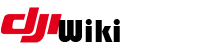howto:gogglevideos
Differences
This shows you the differences between two versions of the page.
| Next revision | Previous revision Last revision Both sides next revision | ||
|
howto:gogglevideos [2017/08/04 19:07] kilrah created |
howto:gogglevideos [2018/01/01 18:38] diikoo [Unlimited storage using root] |
||
|---|---|---|---|
| Line 3: | Line 3: | ||
| Unfortunately the DJI Goggles do not provide a media player facility - which is too bad since they'd be a very good viewing device. You can insert an SD card but not make much use of it besides storing screenshots and downloading videos from a Mavic wirelessly (and very slowly) for later playback. It has been found that you can place custom videos at the same place and with the same naming convention as those downloaded files and they will play, but without sound (since DJI aircraft videos do not have a sound track DJI probably haven' | Unfortunately the DJI Goggles do not provide a media player facility - which is too bad since they'd be a very good viewing device. You can insert an SD card but not make much use of it besides storing screenshots and downloading videos from a Mavic wirelessly (and very slowly) for later playback. It has been found that you can place custom videos at the same place and with the same naming convention as those downloaded files and they will play, but without sound (since DJI aircraft videos do not have a sound track DJI probably haven' | ||
| - | The goggles however come with 4 preloaded demo videos that play with sound, so we're going to exploit that feature and inject our own "demo videos" | + | The goggles however come with 4 preloaded demo videos that play with sound, so we're going to exploit that feature and inject our own "demo videos" |
| + | |||
| + | The caveat is that there is no way to scroll the demo videos, only play/pause. | ||
| ===== Video format ===== | ===== Video format ===== | ||
| Line 37: | Line 39: | ||
| * Reboot the goggles. | * Reboot the goggles. | ||
| - | After the reboot you should see the 4 original demo videos as usual, but the big difference is that they are now taken from the SD card. You can take the card out and put it in a reader (or access it through the goggles' | + | After the reboot you should see the 4 original demo videos as usual, but the big difference is that they are now taken from the SD card. You can take the card out and put it in a reader (or access it through the goggles' |
| - | The caveat is that there is no way to scroll the demo videos, only play/pause. | ||
howto/gogglevideos.txt · Last modified: 2018/04/06 17:34 by pawelsky